What Is It?
The OAE Custom Properties feature helps organizations define their own information for projects and work items, to better track and report on projects and work items.
Why Do I Need It?
Your organization isn’t like any other, and your projects aren’t all the same either. OAE needs to work for you and all your projects, and the OAE Custom Properties feature provides a key way to make that happen.
Custom properties provide value on their own, and they enhance most other OAE features – from rate cards to Calculators to Math to Pivot, and more.
What Can I Do With It?
Project Properties
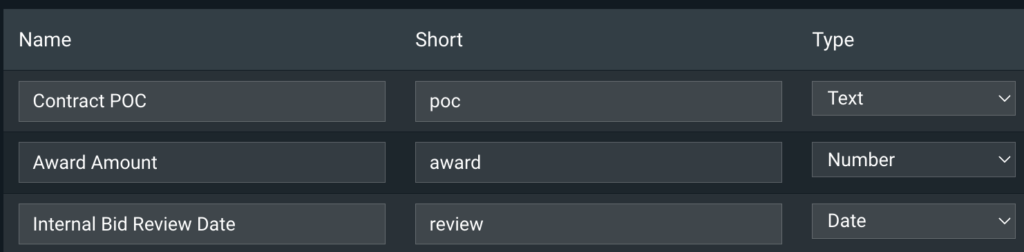
A project can have as many custom properties as needed, of any of these field types: Text, Textarea, Int, Number, Date, Group (of properties), Select field.
System admins can define default properties that new projects and work items will inherit. Once you create a project, you can give its properties values, and add work item properties or modify default ones as needed. This hierarchy lets you enforce standardization where needed while allowing customization for special cases.
Project properties can be useful on their own, providing a set of consistent information across projects and making Search more useful. Their real power, however, lies when you use them in other features like Calculators, Math, rate cards, and Pivot. Every property can be given a Short name that these features can reference to use the property’s value – see below.
Work Item Properties
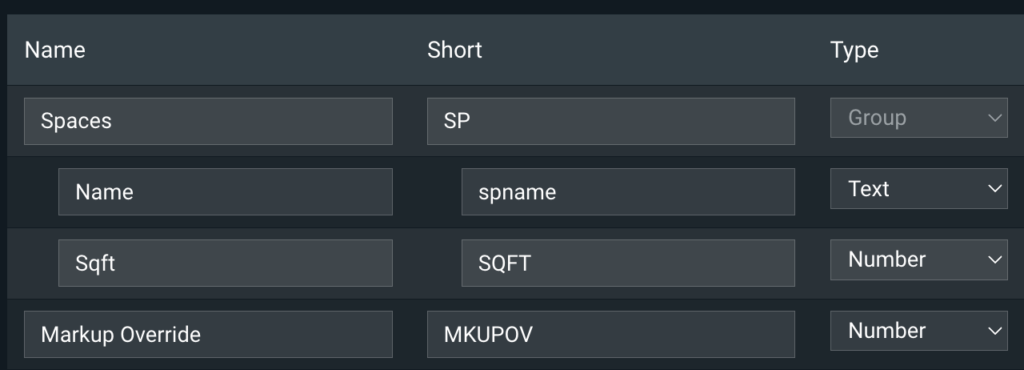
Custom properties for work items follow the same parameters as project properties: the same field types, and the same hierarchy. System admins can define default work item properties, while individual projects can have their own work item properties, and you can use the values for these properties elsewhere.
When you’ve defined custom work item properties for a project, the project’s Custom Properties tab will contain a section showing the aggregate of the values of each work item property of the Int or Number field type, across all work items in the project. This lets you see at a glance, for instance – to use the sample properties in the image above – what the total square footage is for all work items in the project with a value for the Sqft property.
Use in Search
The Search feature on the Dashboard page includes custom project properties in the fields it searches, whether you’re searching Projects or Work Items.
For instance, if you have a custom project property named Award Amount, you can search for work items in Upcoming projects whose Award Amount is greater than 100,000, like this:
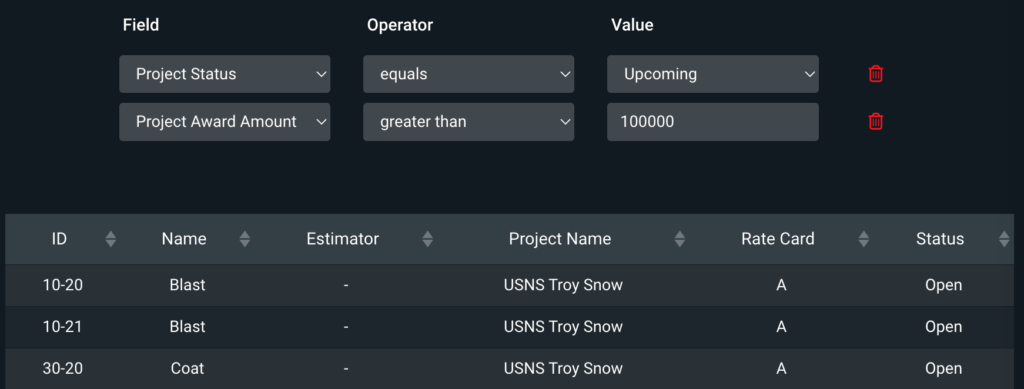
Use in Calculators
The OAE custom properties feature enhances three types of Calculators: Preset, Tabular, and Parts. Each of these can use values from project and work item properties for the Quantity input part of the equation.
Instead of manually typing in the input Quantity, use the dropdown selector to pick a property. Every property of the Int or Number type that is configured in the project – including at the work item level – will be available to choose. The Calculator will then use the value for that property as the Qty.
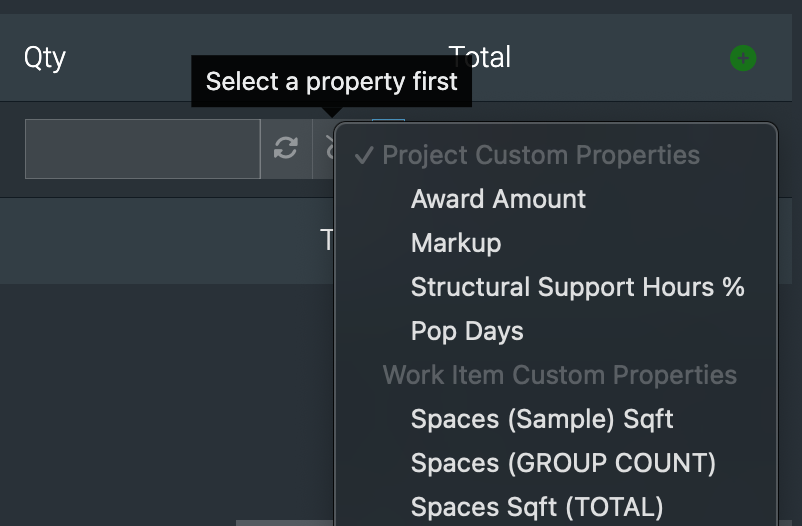
Setting up Calculators saves you the work of repetitive calculations, but having to enter a Quantity in line item after line item, when that Quantity is consistently based on a property of the line item, is also a waste of time.
Similarly, with Preset Calculators, you can use a custom property to supply any input value the Calculator needs. Using custom properties with Calculators makes Calculators even more effective.
Use in Math
Any Math formula can use the OAE custom property feature for a project or work item. The value supplied is calculated when the formula is displayed, so the results can vary – if you use a work item property in a formula displayed at the project level, OAE will aggregate the value for that property across all work items in the project. Put another way, work item properties in formulas never use the value for an individual work item.
To access a property, use its Short name like this:
$_proj['short']– Accesses the project property that has the provided Short name, e.g.$_proj['award'].$_grp['short']– Accesses the work item property that has the provided Short name, e.g$_grp['hours'].
Example
For each project, you want to make as much money as you can per hour of labor. Here’s a Math formula that uses the project’s expected award amount to provide a basic sense for that.
Say we have a project property called Award Amount, with the Short name of award. And a work item property called Total Hours, with the Short name of hours.
Then we can use the formula $_proj['award'] / $_grp['hours'] to get a value like $50,000/hr.
Properties let you create formulas that automatically vary by project or work item, rather than having to manage similar formulas for each project or work item. Like with Calculators, properties make Math even more effective.
Use in Rate Cards
By default, rate cards use hidden formulas to make it easy to enter cost or markup values. The default formulas are hidden, which is why those fields don’t look like formulas. But you can enter your own formula in any field, and use project and work item properties there.
The syntax here is the same as it is for Math formulas. This lets you do things like introduce per-project markups while using standardized rate cards.
In that example, you’d add a project property for markup, say with the Short name of MKUP, and use it in a rate card formula like this: =$_proj['MKUP'] * ($_cogs + $_overhead). That way, instead of having to manually modify the markup amount for rate cards in an individual project, users can set the project’s MKUP value in custom properties.
Use in Pivot
If work item properties have been defined for a project, they will appear at the bottom of the Grouping dropdown in Pivot. In the Pivot results, there will be a row for each value in the chosen property, along with an <empty> row for all items with no value for that property.
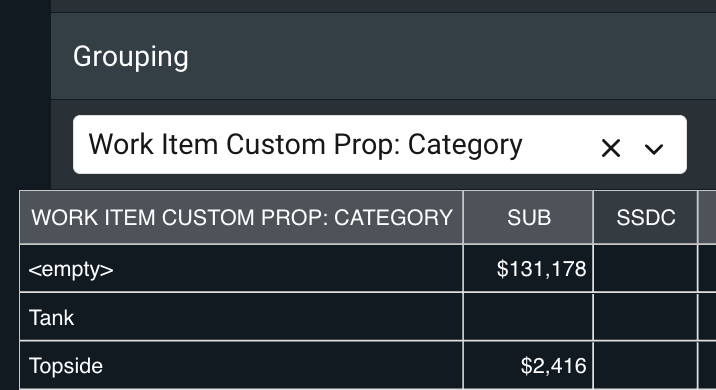
Note that in order to get meaningful results when you’re running a report on multiple projects, a property has to be defined and populated in work items in each project. This should be obvious – Pivot can only report on data where it exists.
Setting up work item properties to use with Pivot lets you run all sorts of reports there’s no other easy way to do.
Get OAE Today
If you’re already using OAE, you get the OAE Custom Properties feature automatically. If you aren’t using OAE yet, contact us today to get started.