In this User Guide, we cover OAE custom properties for projects and Work Items, including creating and updating them, default values, and project-level aggregate values.
Table of Contents
OAE custom properties help organizations define their own information for projects and Work Items to better track and report on projects and Work Items.
Custom Project Properties
There are seven types of OAE custom properties for projects:
- Text – Allows you to input numbers, letters, and special characters.

- TextArea – Allows you to input numbers, letters, and special characters in a large box.

- Integer – Requires whole numbers.

- Number – Can accept numbers with decimal points.

- Date – Require date inputs. Dates can be added by typing the date in the date field or selecting a date from the calendar.
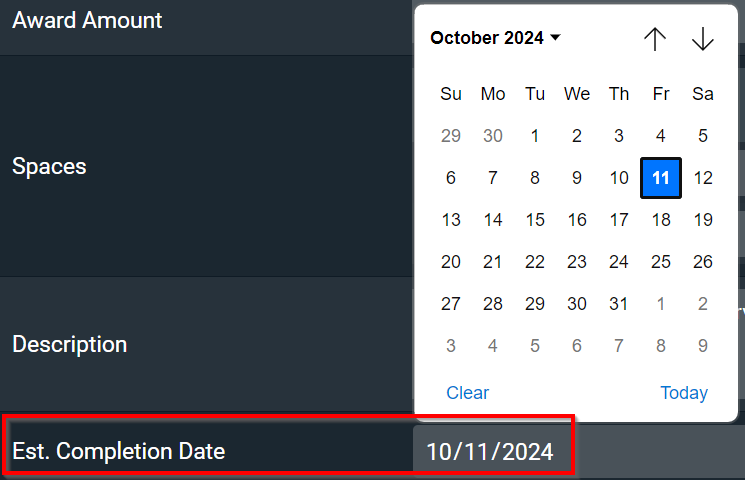
- Group (groups contain multiple fields within a single property) – Contain multiple fields within a single property. Once you create a group, you’ll be prompted to add additional fields within the group.

- Select – Set predetermined options, presented in a select list.
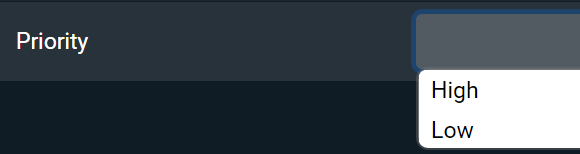
Creating a project custom property
To create an OAE custom property for a project, click on the menu icon on the top left of Estimation and choose Settings.
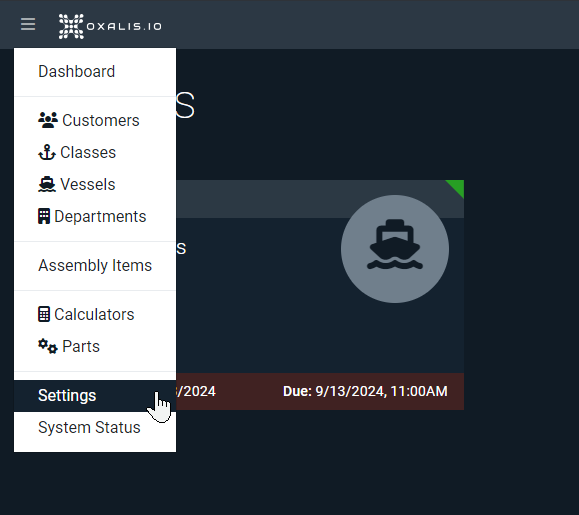
From the System Settings screen, click Project Properties.
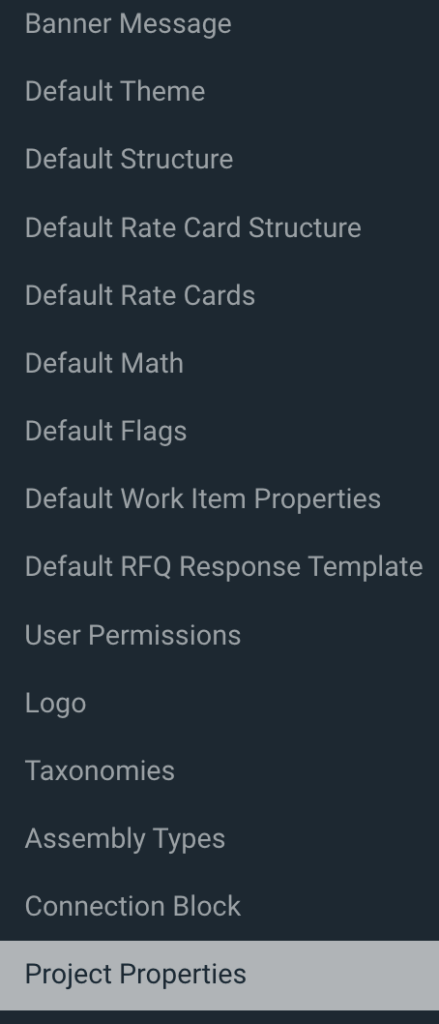
To add a new custom project property, click on the green + button.
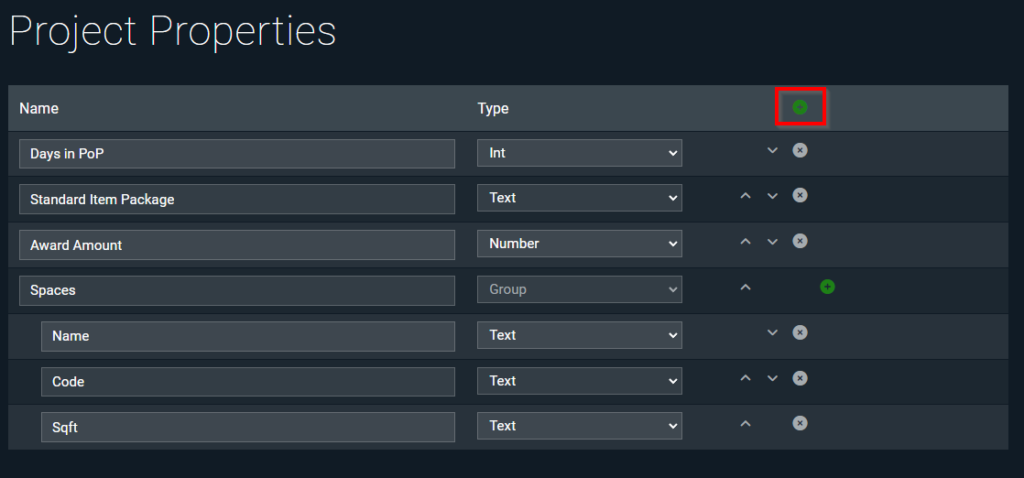
To add a custom property to a property group, click on the green + button on the top line item of the group.
Updating project property values
To set and update project properties in a project, go to the Custom Properties tab on the Project Home page. All project properties defined in System Settings will be available for entry on this tab.

Work Item Custom Properties
There are two types of work item custom properties available in OAE.
- Default Work Item Custom Properties – Applied globally to all new projects, and are set in System Settings.
- Project-Specific Work Item Custom Properties – Specific to individual project, and are set in a project’s settings.
Creating a default work item custom property
To create a custom property for a Work Item that is available for any new Work Item created in the system, click on the menu icon on the top left and choose Settings.
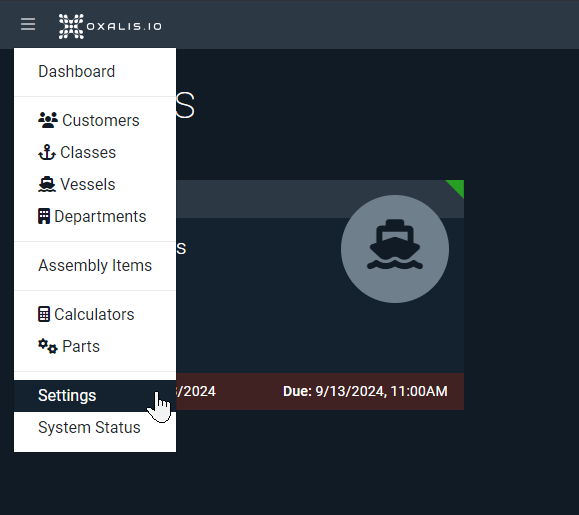
From the System Settings screen, click on the Default Work Item Properties tab.
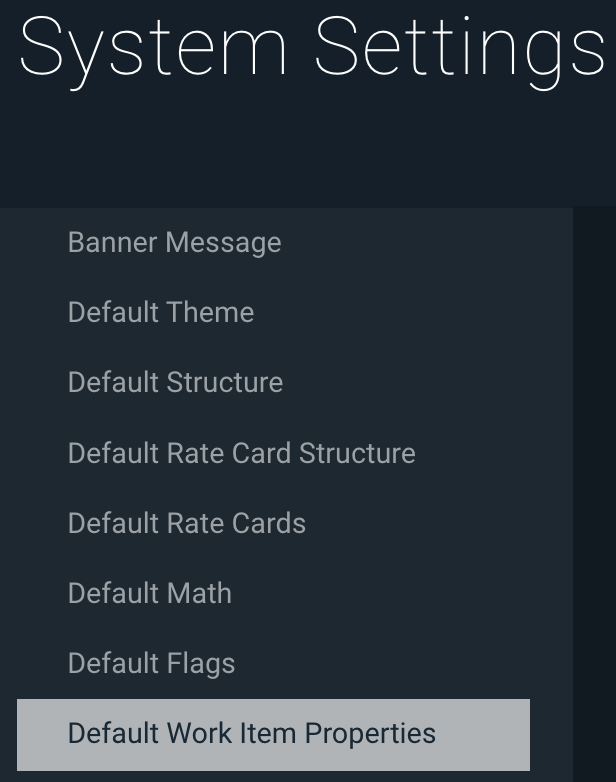
To add a new default custom Work Item property, click on the green + button.
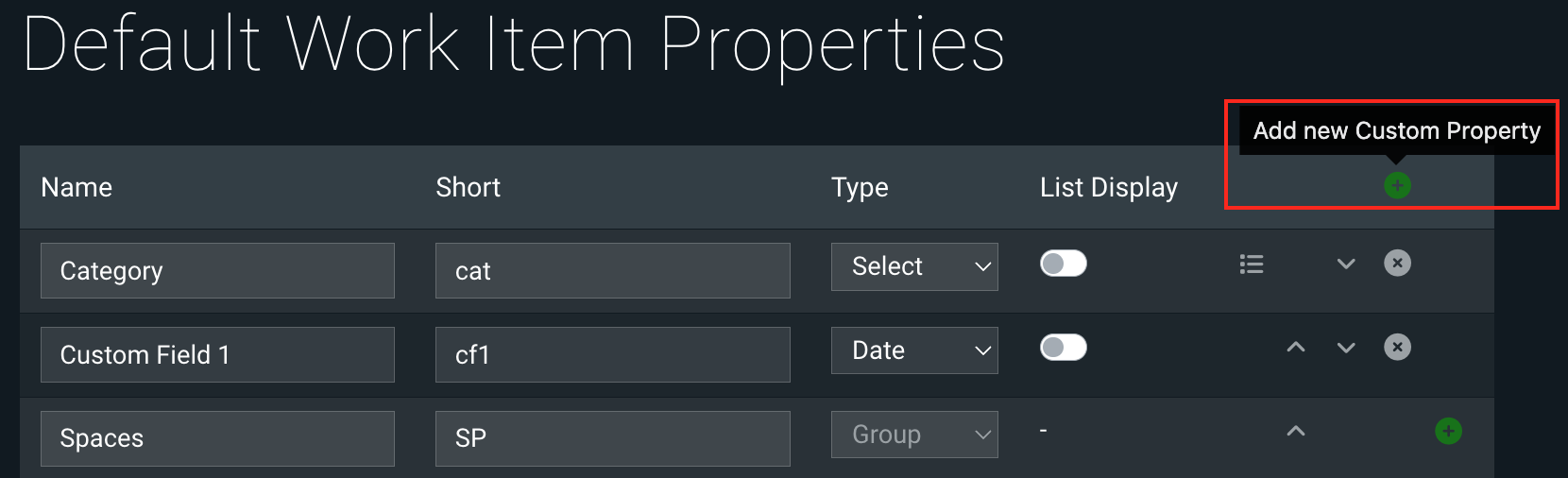
Creating a project-specific Work Item custom property
To create a project-specific Work Item custom property, navigate to the project you’d like to add the custom property to, and switch to the Settings tab.
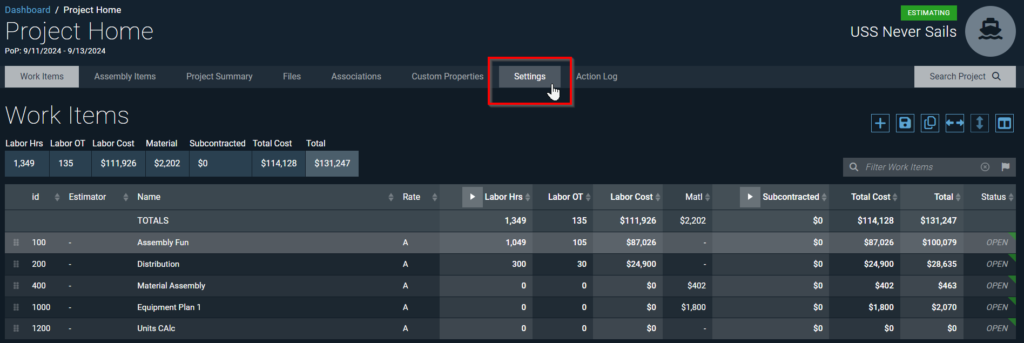
From the project settings menu, click Work Item Properties.
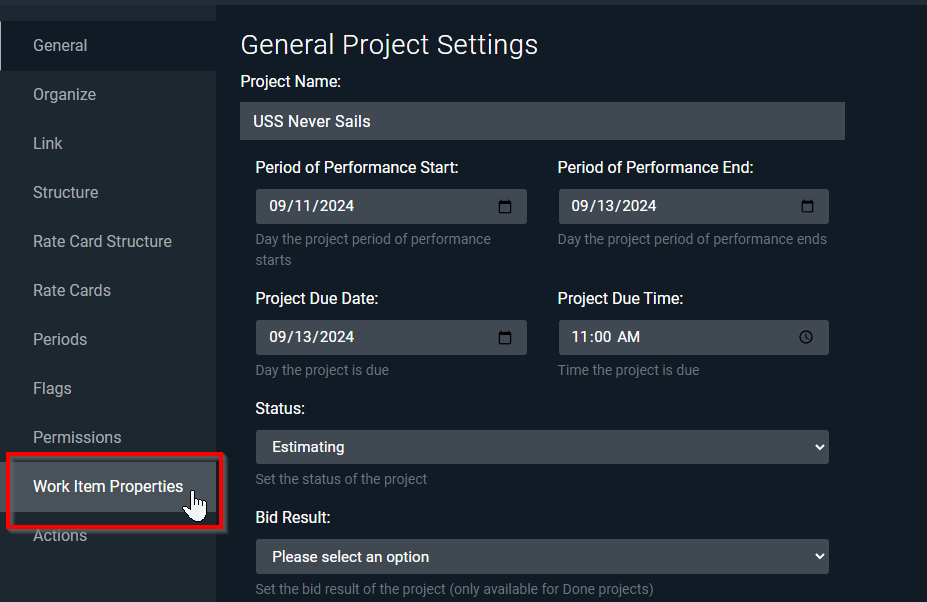
To add a new project-specific custom Work Item property, click on the green + button and fill in the fields.
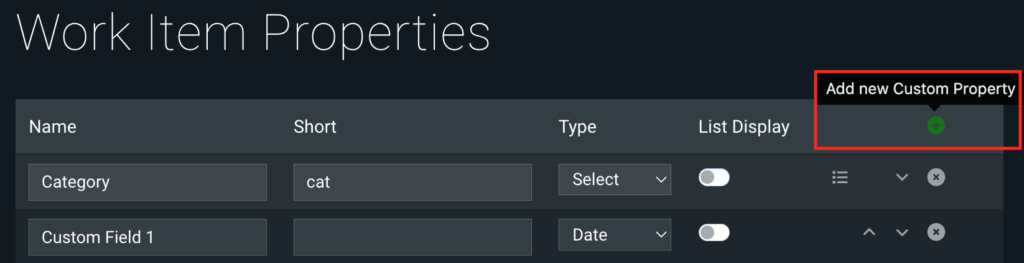
Updating Work Item Property Values
To set and update Work Item properties in a Work Item, open the Item and switch to the Custom Properties tab, then just modify the field values. All Work Item Custom Properties defined in System Settings or the project’s settings will be available for entry on this tab.
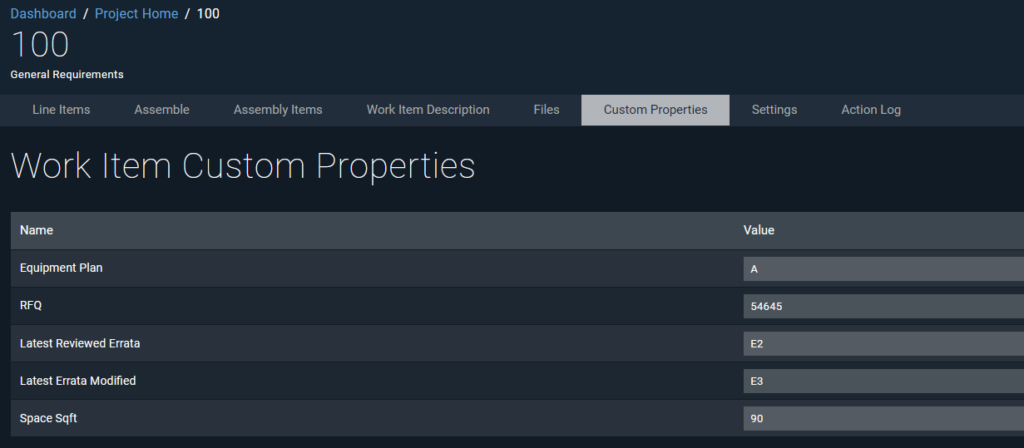
Displaying Work Item Custom Properties in the Work Items Table
The Work Items Table can show columns for Work Item custom properties. To enable this, go to the Settings tab in Project Home, and choose the Work Item Properties pane.
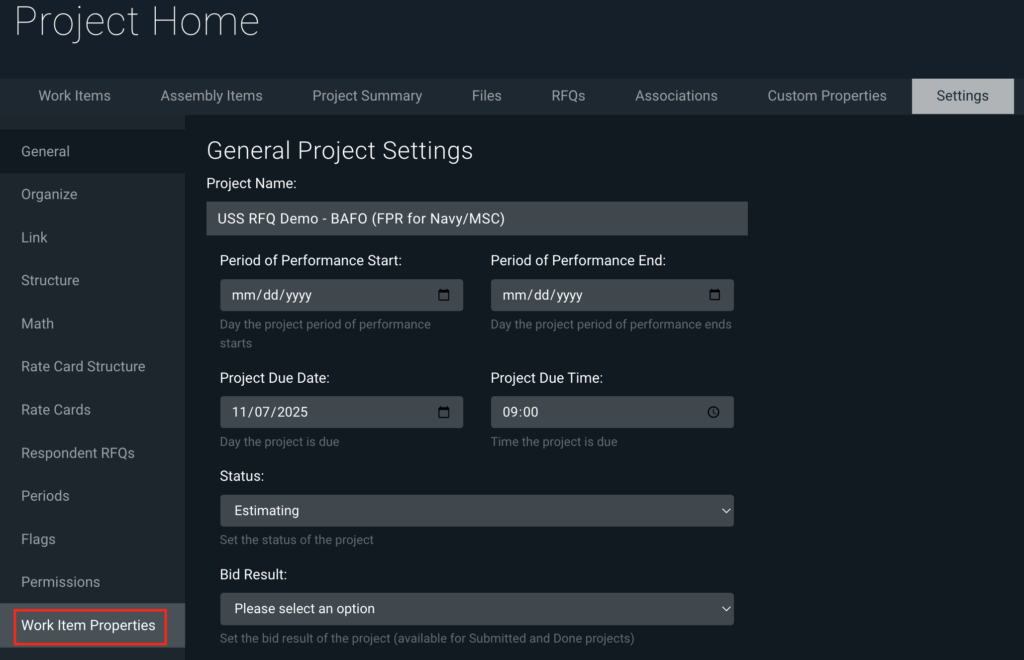
In the properties list, toggle the List Display on (it will change color).
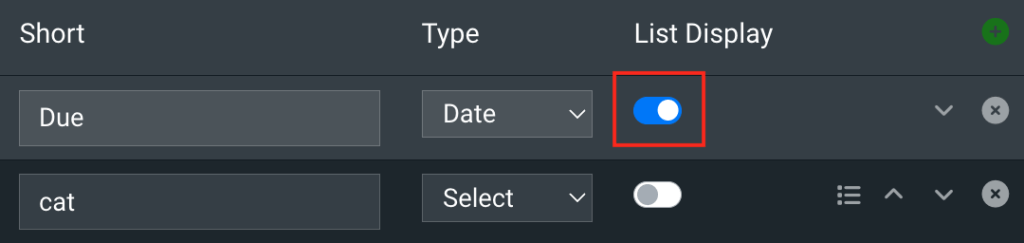
A column for that property will now show in the Work Items table, on the right, with the property’s Short name as the column header.
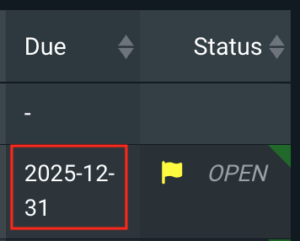
Viewing OAE Custom Property Aggregates in a Project
Total values from number and integer type Work Item custom properties are aggregated at the project level, and can be viewed within the project. For example, if Work Item properties are used to track the spaces on their square footage for each Work Item, users can view the total space square footage for the entire project.
To view custom properties aggregate values, switch to the Custom Properties tab in Project Home.
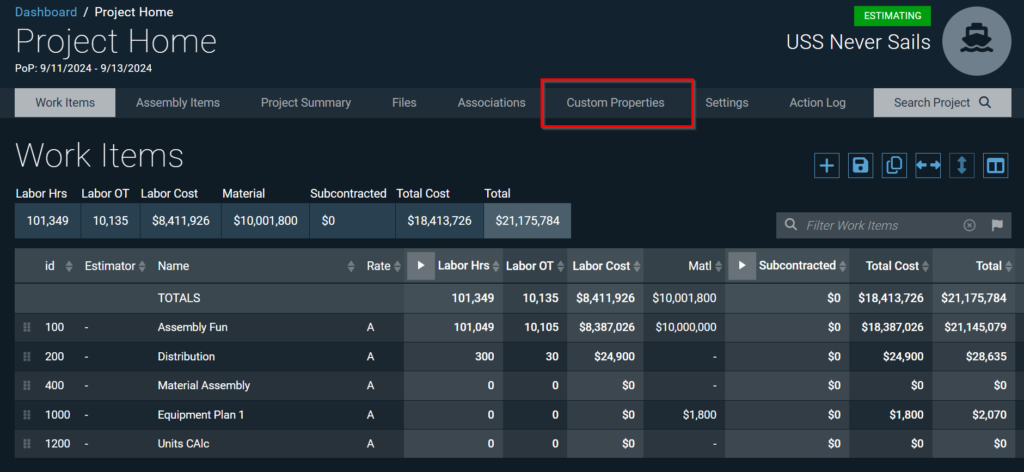
Once within the Custom Properties section of a project, scroll to the bottom to see aggregated values for Work Item custom properties.

Learn More
Check out the rest of our User Guides to learn more about OAE.