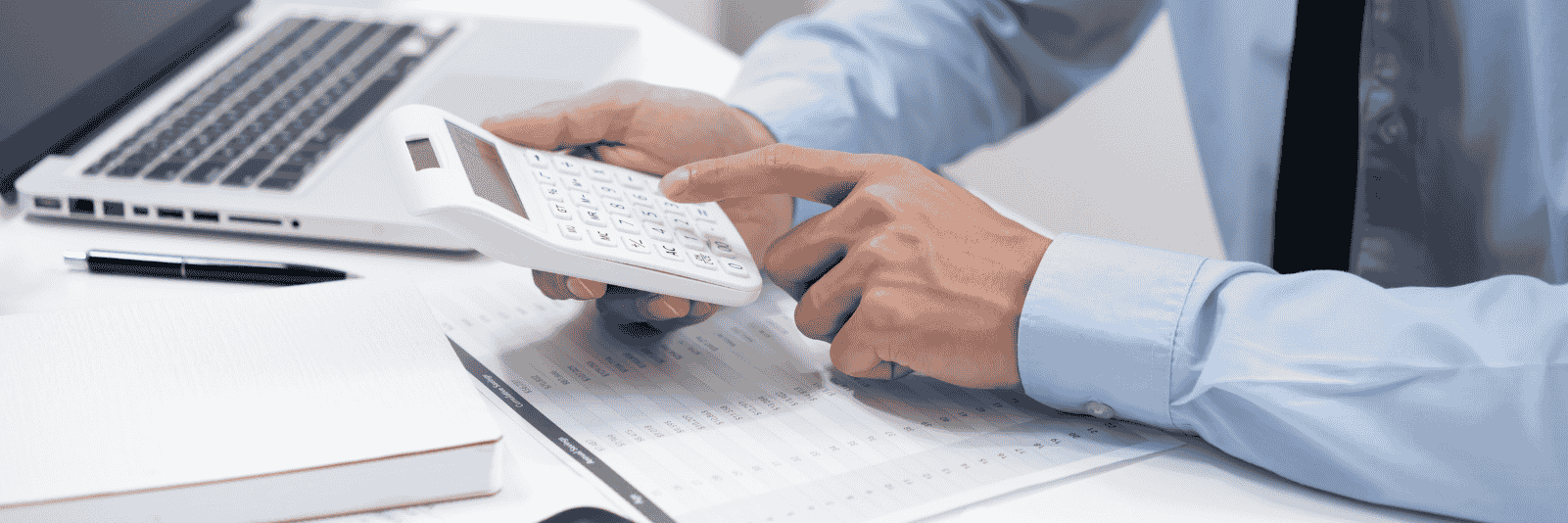In this Admin Guide, we cover OAE Calculators – how to create, categorize, and configure them, plus using math operators, units, and prefixes.
Table of Contents
See also the User Guide for OAE Calculators.
To navigate to the OAE Calculators page, click on the Settings menu at the top left, and click on Calculators.
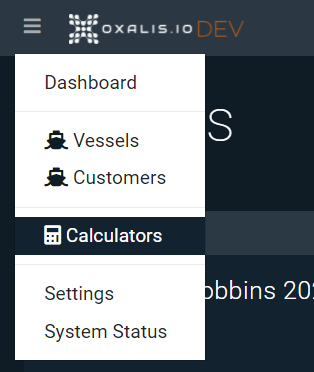
Creating OAE Calculators
From the Calculators main page, you can create a new Calculator by clicking the blue + button in the upper right.

This will open a new, unnamed Calculator that you can modify until it is ready for use.
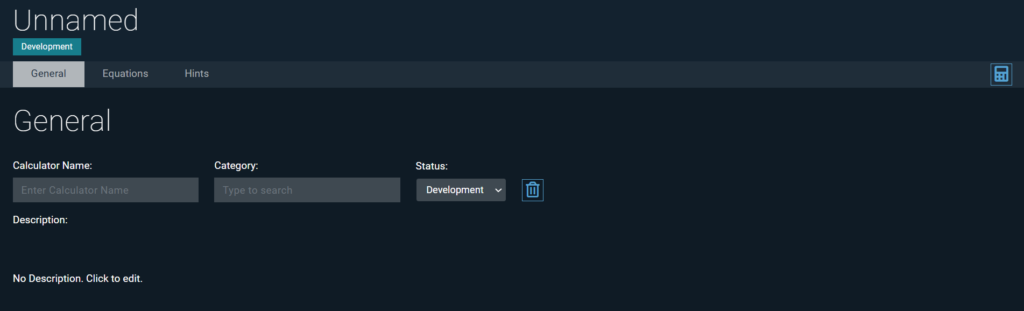
Start by giving the Calculator a name.
Category
Assigning Categories to Calculators helps admins and users find the Calculator when searching for a Calculator to edit or use for a Line Item.
Type in the Category field to search for the appropriate Category to assign your new Calculator to. You can choose from all the Categories defined in Settings –> Calculators (see Creating Calculator Categories below for more on that).
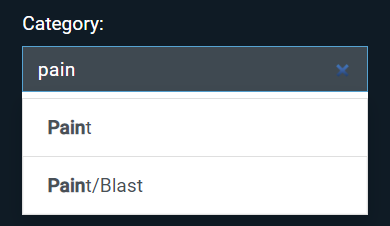
Subcategories will display their parent Category first, then a slash, then the Subcategory. In the above case, Blast is a Subcategory of Paint.
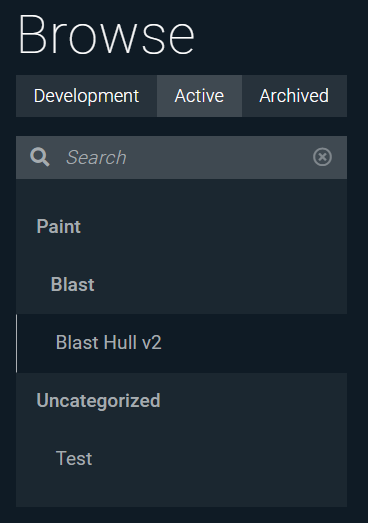
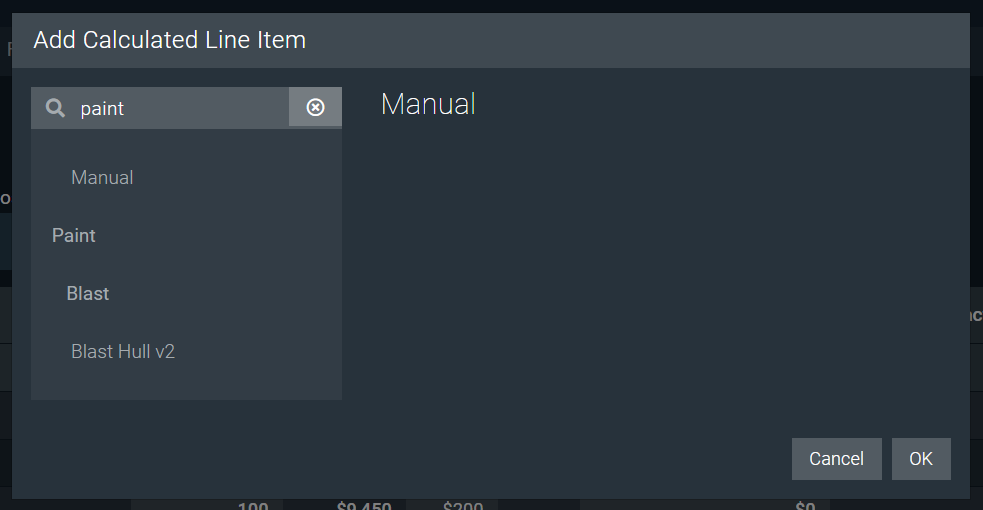
For instructions on creating Calculator Categories and Subcategories, see the Creating Calculator Categories section below.
Status
By default, the Status of the Calculator will be Development. You can update the Status of a Calculator at any time using the dropdown list.
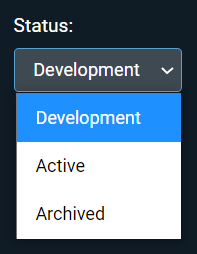
- Development – Calculators in this status are not accessible to users. This status indicates you are still working on the Calculator and it is not ready for production use.
- Active – Calculators in this status can be inserted into Line Items by users. Once Active, calculators cannot be edited or moved back to
Development. - Archived – Calculators in this status are not searchable by users when inserting a new Calculator into a Line Item. Existing Line Items using an Archived Calculator will not be changed.
Equations
To start building your Calculator, click on the Equations tab.
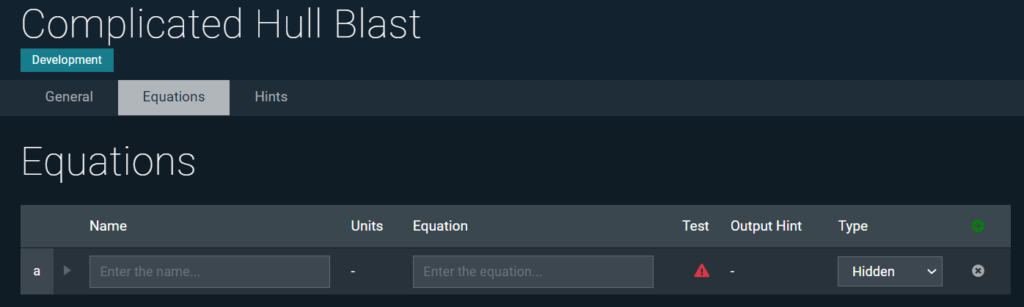
A Calculator is made up of one or more Equations. You can add additional Equations (rows) with the green + button.

Equations can use common (and many advanced) math functions; see References below for advanced equation options. Note that the letter at the start of each row provides a way to use the results from that Equation as input for a different Equation. Just add “$” in front of the letter to form the variable – the variable for the first line is $a.
Here are the fields for Equations:

- Name – The name of the Equation
- Units – Displays as a hint to the user next to the Equation name, to indicate what type of value should be input or what the intended output format is.
- Equation – The actual Equation
- Test – The result / value of the Equation. If this row is an Input, the Test value will be required and used for the calculation.
- Output Hint – Select which column (if any) the resulting value should be sent to in the Line Item.
- Type – Whether the Equation row is an Input, Output or should be Hidden
- Input – User will be required to enter a value for the Equation.
- Output – Valid for an Output in the Line Item
- Hidden – Equation will not be displayed to users.
- Item Input – User will be required to select an Assembly Item of the specified Type.
- Item Output – The result of the equation will be used as the Value input in the selected Assembly Item.
- Annotation – Additional details or notes about the Equation, that are shown to users when they search for and using Preset Calculators.
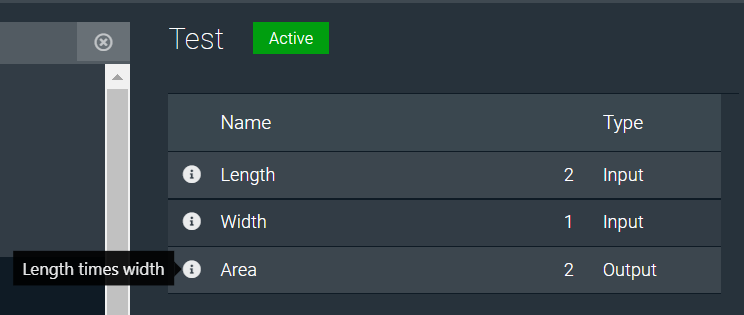
- Note: You have to click the Expand arrow to access Annotations.

Preview
At any point in time, you can preview your Calculator by clicking the calculator button on the right.

This will bring up a screen of the live Calculator for you to experiment with, as a user would.
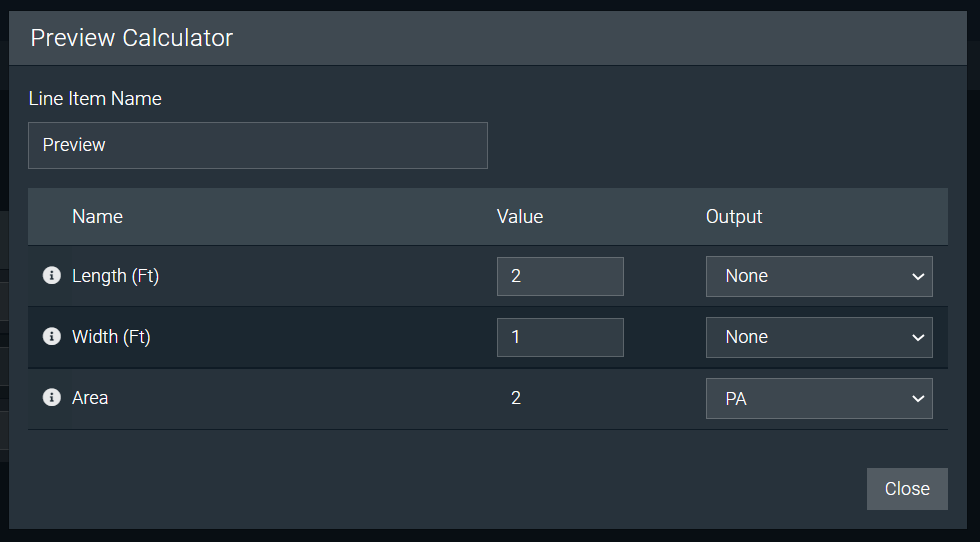
Commit
Commit will save all of the changes you made to the Equations. Make sure to commit any wanted changes before navigating away from the Equations.
Creating OAE Calculator Categories
From the OAE Calculators main page, click on the Categories tab.
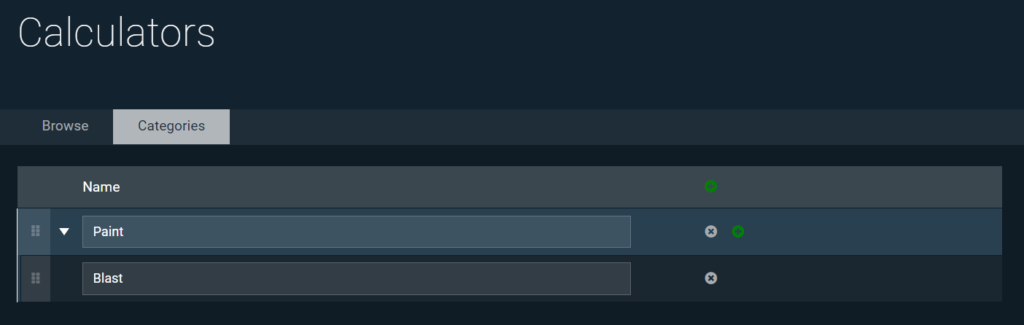
Here you can create a Category by clicking the green + button, then entering a Name.

Subcategories
Once a Category has been created, you can create new Subcategories by clicking the green + button on the Category.

References
OAE Calculators leverage math.js. Operators and Expressions used by math.js can be used in calculator equations. Below are common operators and units.
Operators
| Operator | Name | Example | Result |
|---|---|---|---|
+ | Add | 4 + 5 | 9 |
- | Subtract | 7 - 3 | 4 |
- | Unary minus | -4 | -4 |
* | Multiply | 2 * 3 | 6 |
/ | Divide | 6 / 2 | 3 |
% | Percentage | 8% | 0.08 |
% | Addition with Percentage | 100 + 3% | 103 |
% | Subtraction with Percentage | 100 - 3% | 97 |
% mod | Modulus | 8 % 3 | 2 |
^ | Power | 2 ^ 3 | 8 |
? : | Conditional expression | 15 > 100 ? 1 : -1 | -1 |
to, in | Unit conversion | 2 inch to cm | 5.08 cm |
== | Equal | 2 == 4 - 2 | true |
!= | Unequal | 2 != 3 | true |
< | Smaller | 2 < 3 | true |
> | Larger | 2 > 3 | false |
<= | Smallereq | 4 <= 3 | false |
>= | Largereq | 2 + 4 >= 6 | true |
Units
All units can optionally be written in plural form – e.g. 5 meters.
| Measurement | Unit |
|---|---|
| Length | meter (m), inch (in), foot (ft), yard (yd), mile (mi), link (li), rod (rd), chain (ch), angstrom, mil |
| Surface area | m2, sqin, sqft, sqyd, sqmi, sqrd, sqch, sqmil, acre, hectareSurface area can be specified as length squared – e.g. ft^2 |
| Volume | m3, litre (l, L, lt, liter), cc, cuin, cuft, cuyd, teaspoon, tablespoonVolumes can be specified as length cubed – e.g. ft^3 |
| Liquid volume | minim (min), fluiddram (fldr), fluidounce (floz), gill (gi), cup (cp), pint (pt), quart (qt), gallon (gal), beerbarrel (bbl), oilbarrel (obl), hogshead, drop (gtt) |
| Angles | rad (radian), deg (degree), grad (gradian), cycle, arcsec (arcsecond), arcmin (arcminute) |
| Time | second (s, secs, seconds), minute (mins, minutes), hour (h, hr, hrs, hours), day (days), week (weeks), month (months), year (years), decade (decades), century (centuries), millennium (millennia) |
| Frequency | hertz (Hz) |
| Mass | gram(g), tonne, ton, grain (gr), dram (dr), ounce (oz), poundmass (lbm, lb, lbs), hundredweight (cwt), stick, stone |
| Electric current | ampere (A) |
| Temperature | kelvin (K), celsius (degC), fahrenheit (degF), rankine (degR) |
| Amount of substance | mole (mol) |
| Luminous intensity | candela (cd) |
| Force | newton (N), dyne (dyn), poundforce (lbf), kip |
| Energy | joule (J), erg, Wh, BTU, electronvolt (eV) |
| Power | watt (W), hp |
| Pressure | Pa, psi, atm, torr, bar, mmHg, mmH2O, cmH2O |
| Electricity and magnetism | ampere (A), coulomb (C), watt (W), volt (V), ohm, farad (F), weber (Wb), tesla (T), henry (H), siemens (S), electronvolt (eV) |
| Binary | bits (b), bytes (B) |
Prefixes
Units may also have prefixes.
| Name | Abbreviation | Value |
|---|---|---|
| deci | d | 1e-1 |
| centi | c | 1e-2 |
| milli | m | 1e-3 |
| micro | u | 1e-6 |
| nano | n | 1e-9 |
| pico | p | 1e-12 |
| femto | f | 1e-15 |
| atto | a | 1e-18 |
| zepto | z | 1e-21 |
| yocto | y | 1e-24 |
| Name | Abbreviation | Value |
|---|---|---|
| deca | da | 1e1 |
| hecto | h | 1e2 |
| kilo | k | 1e3 |
| mega | M | 1e6 |
| giga | G | 1e9 |
| tera | T | 1e12 |
| peta | P | 1e15 |
| exa | E | 1e18 |
| zetta | Z | 1e21 |
| yotta | Y | 1e24 |
Learn More
Check out the rest of our Admin Guides to learn more about configuring OAE.